Using the Yoast SEO Plugin in a Blog Post | Smutlancer SEO Series
Want your site to rank in Google search? Don’t we all?? The number one recommended tool for any smutlancer to help make this a reality is the Yoast SEO plugin. It’s free, doesn’t care if your site is smutty or not, and is relatively easy to use — once you know a few tricks. We’ve talked about it many, many times before:
29 Things to Grow Your Blog Audience: Maintenance Edition
Ask the Smutlancer: Blog views, social media, and more
January 2020 Mailbag (podcast)
How to Find New Readers (podcast)
This specific post will be a very basic overview, a Yoast for beginners post. We will likely dive deeper later in the Smutlancer SEO Series, but if you want to learn more now, the Yoast website is an excellent resource.
How to Get the Yoast Plugin
The first part of using the plugin is acquiring it. That’s as simple as going to the plugins section of your site and searching for it. From there you can download it directly to your site. Setting it up properly is an important part of getting the most out of the plugin.
What I love about Yoast is how simple it is to use. Once you add it to your site, it will walk you through the set-up. Don’t skip this step. And if you skipped it when you first activated it, go back and set it up properly so you can get the most out of the plugin.
While this post isn’t about setting up Yoast, you can check out the gallery below to get an idea of what to expect from the set-up process.
As you go through the Yoast plugin, when you come across something you don’t understand, you should see a question mark. Click on it for an explanation of what it is and/or how to use it.
Using Yoast with Your Content
Yoast works on blog posts, pages, categories, and even tags. It will help you optimize any part of your site with content on it. Today, we’re looking specifically at blog posts, but it’s basically the same no matter where you see it. Generally, the Yoast “box” will be found directly underneath the space where you type in your content.
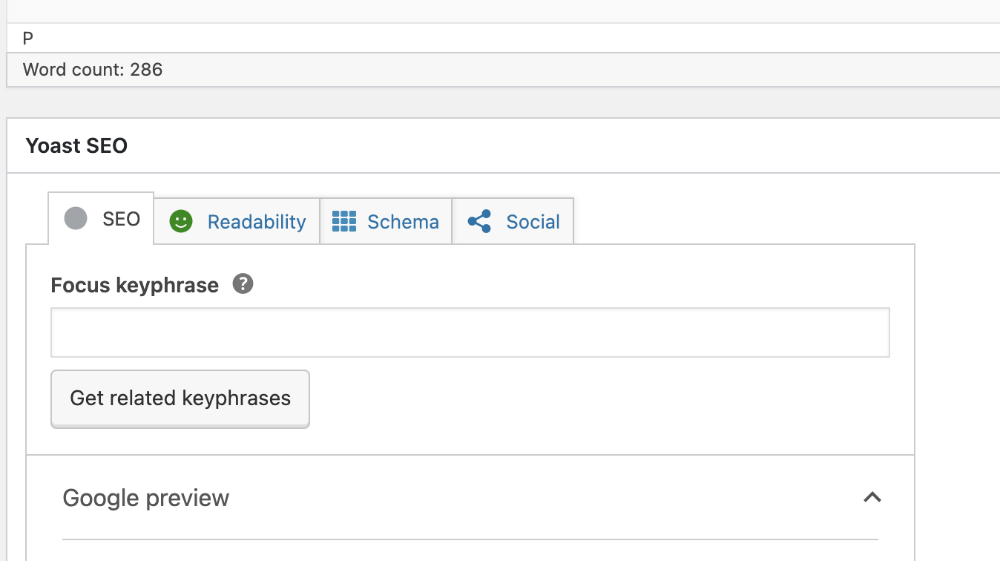
The two most important tabs for basic Yoast use are SEO and Readability. You can definitely explore the other two tabs, especially if you want more control over how your posts appear on social media when shared, but you can also skip those tabs if you’re feeling overwhelmed. We’re focusing on SEO and Readability.
Within this area, you’re going to get a lot of information about your content and the tools to make it more likely to be found in search. This will be most effective after you’ve added your content into the editor. Do that first. Edit to the best of your ability. Format it the way you’d like. Now scroll down to check Yoast.
Yoast’s Color System
Yoast uses a color system to let you know what it thinks of your content, in SEO terms.
- Green means good.
- Orange means needs work.
- Red means “bad” — which is relative.
This rating isn’t about the content you’ve written. It only references the parameters that Yoast considers important for how your content may rank in search. You can get red lights on both and have excellent content your audience loves. At the same time, getting all green doesn’t automatically mean your blog post will rank high in search results. This is only a tool to help increase your chance of SEO success.
You don’t have to get every parameter perfect to have an overall green. Yoast ranks each parameter, and if you do enough of them “right,” you’ll get a green light. Yes, even if you’re in the orange or red in specific parameters.
In general, the Yoast parameters are most helpful for informational content and less helpful for narrative or fictional content. Why? Because informational content tends to have repeatable “guidelines” it can follow to make content more readable (and therefore more potentially helpful) to an audience. Things like subheadings, bullet points, images, etc. Fictional or narrative content doesn’t function that way. Your stories may never get a green light and they can still appear on page one in a Google Search.
Try not to let getting to green stress you out too much. Especially if doing so takes away from your content. Now, let’s dive into the tabs.
SEO in Yoast
The first tab is the one you may focus on the most, and it gives you a great deal of control, so it’s worth spending time here. This section lets you know if you’ve done enough to increase the chances of ranking high in search.
The focus keyphrase can be a word or a phrase you want to rank for and that the content is about. Once you fill it in, you’ll find out what you need to fix. Keyword ranking is a delicate balance between using the keyword enough and using it too much. This area lets you know how well you did and gives you information on how to improve.
Next is a preview section. This shows you what your post will look like as a search result. You can view it as a mobile result or a desktop result. This is important information for the next section. If a real person can’t tell what your post is about from that preview, they’re unlikely to click on the link. Which means you’re unlikely to rank for your keyword.
The next section is something you have total control over and need to pay attention to:
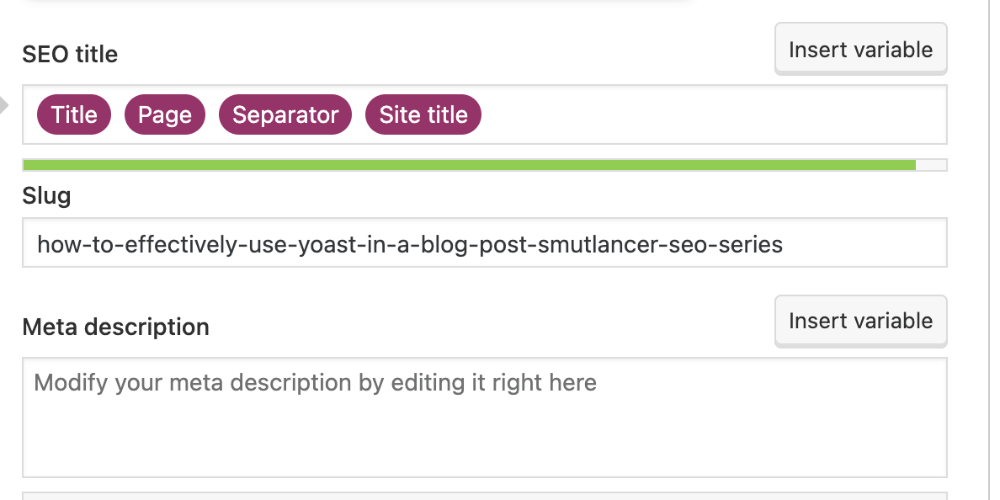
This is where you can change the title that people see in Google search. (Doing so will not change the title on your site). Delete the word “title” and type a new one and include your keyword. Now you can use a really creative title on the blog post itself and a Google-friendly title for search results.
Pro tip: You can also remove the other elements in the SEO title field. If your title is long, and you don’t want to change it, you may want to remove “site title” and “separator” to shorten it. I do that all the time so I get the green line under SEO title. (Remember, green means “good.”
Why does that matter? Because you need the SEO title to be short enough to be read easily in search results but long enough to convey the title/meaning of the post. Check out the mobile and desktop preview to see how your title will show up for actual people doing a Google search.
You can also change your URL in the slug section. (You can change it in other places, too. In Gutenberg, the area will be to the left. In Classic Editor, it will be up at the top of the post.) Shorter URLs are better and you need to include your keyword.
Always fill in the meta description box. This is where you tell potential searchers what your post is about. If you don’t, it will default to the first sentence or two of your post which will not be helpful to a searcher.
To learn more about this section, check out this video:
Readability in Yoast
I pay a lot of attention to the Readability tab in Yoast. By using it consistently and trying to get to green (on informational content), my writing has improved over time. It won’t help with grammar, but it can help with post structure.
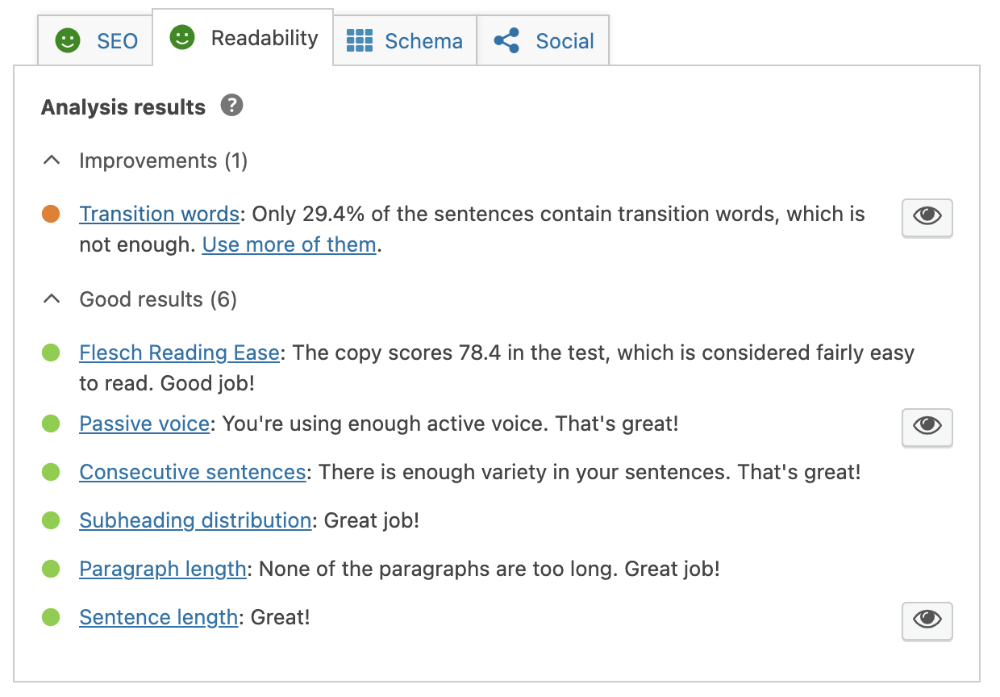
Again, like the SEO tab, you may never get green on some of your content. That is okay. Use it as a guide to help you improve your writing and make it more SEO-friendly and reader-friendly. But don’t let it dictate your content or stress you out until you can’t publish anything.
Readability is important, though. You want informational content to be easily skimmable so readers know at a glance if this is what they want to read. You also want it to be easy to read for someone new to your site. This tab doesn’t solve all problems but it can help. (In fiction or narrative posts, you have a different readability issue: the wall of text. If your post is one giant paragraph, and your word count is over 250 words, it will likely be unreadable for most people.)
A few areas of note in the readability tab:
Passive voice: Of course you can use “is” and “was” when needed. But use it too much, and your writing can seem a bit stale and boring. This area lets you know if the voice of your post is too passive.
Sentence length: I am notorious for a sentence the length of a full paragraph. And that’s okay from time to time. Our sentence length should vary as we write, but too many overly long sentences make your post difficult to read.
Consecutive sentences: Yoast really doesn’t like this one, and it seems to ding you harder for this more than anything else. This is a stylistic choice. If you purposely started multiple sentences in a row with the same word, don’t change it just because Yoast says so. But if you didn’t mean to, want to get to green, and changing it makes your post more readable, then go ahead and do as Yoast suggests.
Paragraph length: Walls of text are hard on the eyes. A paragraph can be a single sentence or it can be a few sentences. But too long and it becomes hard for a reader.
Again, some of the guidelines won’t apply to fiction or narrative writing. If trying to follow these guidelines ruins your story, ignore them.
For more on this section, check out this video:
Bottomline
There’s a LOT to Yoast. A lot, a lot. We’ve only skimmed the surface here. But knowing these basics can make a big difference. That being said, just because you get to green doesn’t mean your post will rank number one in Google. In general, it can take 6 to 9 months for a post to rank unless it’s a hot search term and no one’s writing about it. Using Yoast properly increases your chances of ranking but it’s no guarantee.
Ultimately, content that keeps a reader on your site and keeps them coming back helps grow your audience and increases your chances of ranking in Google. What Yoast does best is help someone decide if your content is what they want to read. Keep that in mind, and you may find it a very helpful tool indeed.
Check out the rest of the Smutlancer SEO series.
Do you have the Yoast plugin? How do you use it? Is there something you do differently than we discussed? Share your thoughts and experiences in the comments below!
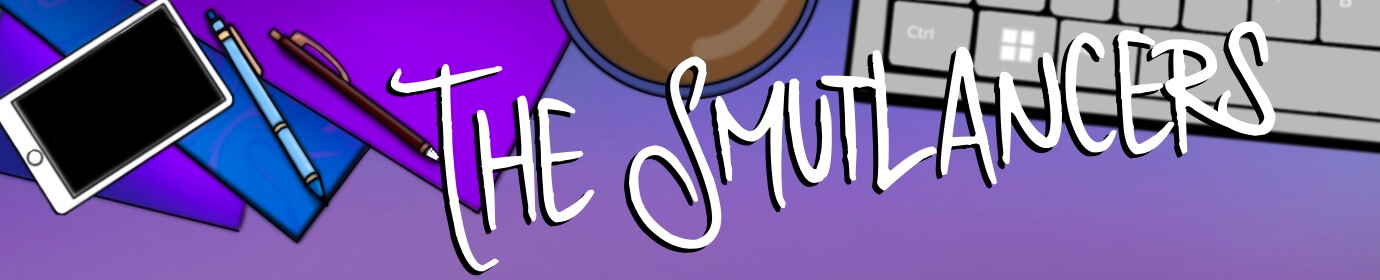
This was so helpful, though I am now freaking out because I consistently get red for my Readability score and have been ignoring it in favour of getting and a green SEO score. (I also have a habit of trying to make ALL of the lights green for SEO…) I can’t believe I didn’t know about changing the SEO title until like two weeks ago – whenever I get cocky about knowing how to do this sex blogging thing, something happens and I remember just how little I know! Now I just need to work out how to take all of this information and use it in a way that will help me and make my writing better but won’t stop me from stressing for hours trying to make everything go green…
You’re someone I was thinking about as I was cautioning the “Don’t stress too much over readability” thing. And just a reminder — for your narrative content (think personal stories and experiences), worry even less about it. Although there are some good general tips in that section, most narrative content is never going to hit a perfect green ever without a lot of extra (and unnecessary) work. If you get green there consider it a bonus.