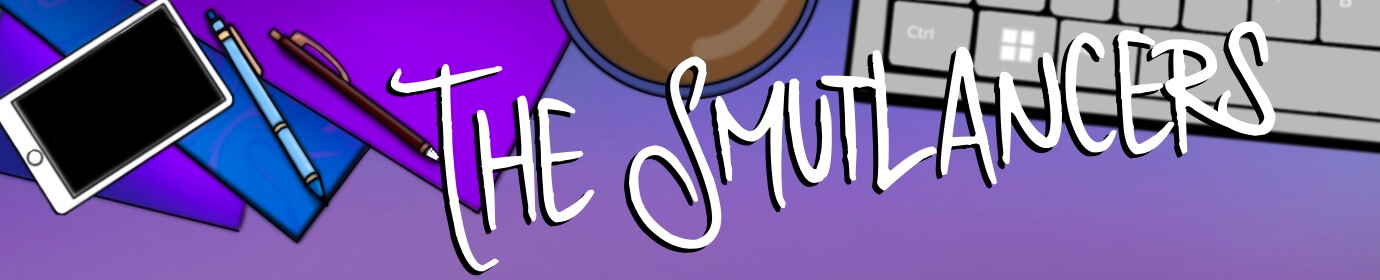Turning Your Blog Into a Book
This month’s contributor to The Smutlancer is Rachael Kaye known best as Wriggly Kitty. She shares how she turned her blog into a book!
If you’re a freelance writer, fiction author or blogger, chances are that you’ll have lots of words along a particular theme that could be working harder for you. Whether it’s returned rights, rejected submissions, or popular content, as long as you have the legal right to repurpose your work, turning it into an eBook or print could earn you extra money.
Self-publishing is popular and for good reason. It’s got a low initial overhead and if you promote your work, sales will follow. Like anything, it’s not easy money, and readers always want a bargain, but if you’re able to put the work in, it can pay off.

Starting With Your Blog
I took the content from my blog and created a book from it, each chapter a different post. I wanted to see whether it could be an additional stream, without having to spend too much time or money. This article is a brief overview of what to look out in broad terms of self-publishing and what you can expect, and a few things I learnt along the way with converting my blog into a book.
Although I formatted myself and know many people who do, there are professionals who will do it for you, the same with cover designs.
My blog runs on WordPress, so I found a plugin that gave me a word count for each post. In very rough terms, books of 30,000 words or fewer make for very thin print books—more like pamphlets—so it’s harder to charge enough to make it worthwhile. I was pleasantly shocked to have close to 60,000 words written in 2017. Definitely enough to make both eBook and print copies.
Choosing Your Book’s Distribution
The next choice was to decide on distribution. Amazon Kindle is the obvious choice for self-publishing under their Kindle Direct Program (KDP). They offer print and Kindle, both available for people to purchase on Amazon. The actual decision there was whether to lock my eBook into their KDP Select program (on a rolling 90-day basis) which meant I couldn’t list it elsewhere such as Smashwords, or iTunes or offer it more broadly.
The biggest advantage of KDP Select is that any Kindle Unlimited subscriber would be able to read my book at no cost, yet I’d be paid per page read. After seeing that KU is popular for romance and erotica, I thought I may be able to pick up some page reads.
I also decided to print in through KDP. They offer a free ISBN, and the book listing would say “Independently Published” – that saves a lot of money, and means the book is guaranteed available through Amazon.
Formatting Your eBook
The next job was to compile it into a format that Amazon would accept for their KDP program. They have great help files, including downloadable templates for Microsoft Word. The longest part of the job came next – pasting in each post as a chapter, ensuring I used section breaks and styles as appropriate. By doing this, it means I could easily change the font size of my headings in one go, rather than each one individually—great for sanity—and by using the heading style, I easily inserted a table of contents that Word generated for me, rather than having to manually type it all out. By the time I’d chopped and changed, this saved me hours.
I decided to add a content warning, and put an asterisk against the title of any posts that I felt my be triggering. Whilst I know that content warnings are contentious in and of themselves—any damn thing can be triggering—it was what say best with me.
I stuck to Times New Roman in black, as the font – most Kindles and Kindle apps have a limited font and color range, so sticking to the default made sense. If you want to insert graphics, don’t use any that have transparency, as Kindle convert them to a format that doesn’t support transparency and they can look pretty bad.
Editing Your eBook
Editing-wise, I realized how many typos I make in my blog. I made a list of common errors and used the search and replace function to both remove typos, and standardize phrases. I’d written ‘wand vibrator’ in one place, yet ‘vibrator wand’ in another, for example. I also changed ‘post’ into ‘chapter’ where appropriate, to give the book more context.
I decided not to use my photographs, for several reasons. First with KDP, too large a file size can drastically eat into any royalties. Second there’d be one heck of a lot of editing to do. That said, I went through my Sinful Sunday posts and pulled out the text to make little pull quotes to insert between chapters.
Finally, I added my bio and links to my blog in, as live hyperlinks. It’s good practice to include newsletter links, but I don’t have a newsletter. Once that was complete, I had a basic eBook file. On to the print version…
Formatting Your Print Book
I had to choose a print size – 6”x9” is the most popular, and I went with that. Again, I used a template, so that the margins and bleed etc… were already set up and I didn’t have to worry about getting it right. I copied and pasted the content over from the file I’d already created – that way, I had less work to do in terms of copying and pasting individual chapters.
And because I’d used section breaks and style, it made it way easier to work with. I chose to use the font Cherie Bomb that I use on the Wriggly Kitty blog and hold a commercial license for, in chapter titles, and a second font for the main content. If you search for good fonts to use for print, the general advice is to use a serif font, as it’s easier to read on the physical page.
I went onto Google fonts, and Font Squirrel to find something I thought suited. Both of those sites give you fonts that are commercially legal to use. All I had to do was right click on “title” in the styles menu, set it to Cherie Bomb and all my titles changed across the document. Same for the body font etc…
I also removed the live links to my blog and made the font bold and underlined to indicate it was a link.
Converting Your File
The biggest task in converting the file to something suitable for print was inserting page numbers and running heads. The running heads were problematic, as I wanted to show the book title on one side of the page, and my name on the other but at the start of the chapter, show the date of when it was posted. With me? Because I’d set the document up using sections, I was able to use Word to select whether the section copied the header and footer from the last section, and whether it should have a different first page. With a lot of tweaking and an internet search or two, I got it to how I wanted.
My last task on the print interior was to save the file and export it as a PDF. Now the eBook and print contents were done, I had to think about which category I wanted Amazon to place my work in, keywords to help them know what my book is about, and the book description, or blurb.
Cover Design
And finally, create a cover design. Like with the fonts, I found an image that was legal to use and more importantly, because my blog is sexually explicit, didn’t show anyone’s face. Whilst there are thousands of public domain/CC0 images that are free to use, it could still get you into legal trouble if they are recognizably used in a project with sexual content. Search for ‘CC0 images’ and you’ll get a ton of sites to look through.
I have several book ideas, and after researching similar books already for sale, decided the black background, with a flower, and white text would work. I found a series of flowers, so know that my future books will look similarly themed. For the cover, I used the fonts that I use on my blog—the title font is consistent throughout the book and blog which I liked, for branding purposes.
Again, KDP supply templates to download – you tell them the size of your book, the number of pages and whether you want white or cream pages and they’ll give you a download to use in Photoshop or other editing software. This helps you get the width of the spine right, and allow for bleed and margins etc. They also put the barcode on for you, so make sure you leave the space where they indicate.
Armed with all those things, I logged into KDP and clicked on “Create a New Title.”
Finalizing the Details
The process is fairly self-explanatory and doesn’t take long. The final hurdle for me was choosing the price. Everything is based off USD, but I’m UK-based, so tweaked the pricing slightly to make it sound more appealing. You get to see the various pricing options and how much you’ll make in royalties. I based my book on what I thought was a fair price without being too low. Kindle Select will allow me to offer my book free for five days within the 90-days and do countdown deals too.
eBooks – once KDP have converted your Word file, use their online previewer to check that everything looks like you expect. You can upload your tweaked file as many times as you like during this stage, so make sure you’re happy with it. They also create a list of suggested typos. They don’t like certain rude words it seems, but it is useful to look through their list regardless. Once you’re happy with everything, click the scary ‘publish’ button.
Print – KDP make you look at their online previewer. In this they’ll warn you of missing fonts, things that are outside of the print margins, images that aren’t 300DPI or above etc., and it’s incredibly useful. At this stage, you can also download a PDF proof. Before hitting the ‘publish’ button, you can order a proof copy. This arrives with “proof copy” emblazoned on the cover, and you have to pay for postage (not eligible for Prime) and I’d highly recommend it.
Once you’re happy with the proof, you can go back and hit ‘publish.’
Next steps: creating Author Central UK and US Author Central accounts. Adding a book page to my blog. And the thing I’m really bad at — sharing the links on Twitter and Facebook.
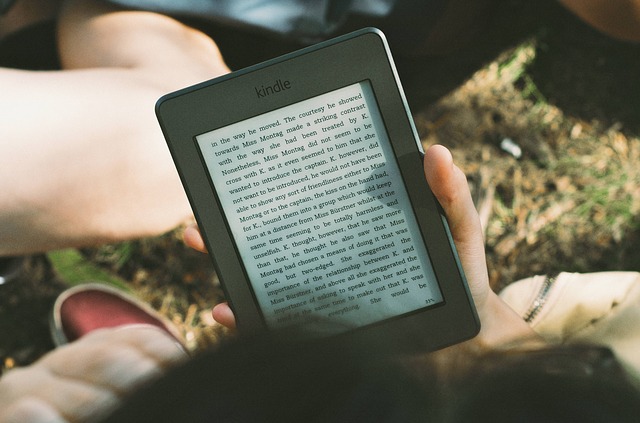
About Rachael Kaye
Rachael Kaye is a UK-based sex blogger, under the name of Wriggly Kitty. She describes herself as “kinky with vanilla sprinkles,” and documents her experiences in kink, poly, and her sexuality, as well as her mental health wobbles, and over-coming body insecurity, amongst other topics.